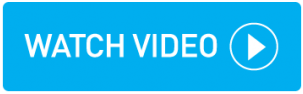Pre-Invoicing
Bookings that have the customer set to Invoice Method = Account and the driver set to Invoice Method = BACS appear on Pre-Invoicing once they are POD.
If the invoice method is set to any other option, the booking does not require invoicing for either the customer or driver; these bookings are automatically marked as invoiced after POD.
Will my POD booking appear in Pre-invoicing?
If Customer Invoice Method is: | If Driver Invoice Method is: | Action Required |
|---|---|---|
Account | BACS | The booking remains on Pre-Invoicing until invoicing is run for the customer and driver. |
Account | Cash or PAYE | The booking appears on Pre-Invoicing ready to be invoiced to the customer. The status icon shows as 'Driver ignored for invoicing'. After customer invoicing the booking disappears from Pre-invoicing as no driver invoice is required. |
Cash, Debit Card, Bank Transfer, Direct Debit, Worldpay (Single Payment) or Worldpay (Single Payment) | Cash or PAYE | The booking does not appear on Pre-Invoicing for the customer or driver as no customer or driver invoice is required. |
Cash, Debit Card, Bank Transfer, Direct Debit, Worldpay (Single Payment) or Worldpay (Single Payment) | BACS | The booking appears on Pre-Invoicing ready to be invoiced to the driver. The status icon shows as 'Customer has been invoiced'. After driver invoicing the booking disappears from Pre-invoicing as no customer invoice is required. |
Pre-invoicing bookings display the following columns:
Column | Description |
|---|---|
Booking Number | This column displays the booking number. |
Customer | This column displays the customer. |
Collect/Delivery | This column displays the collection and delivery points. |
Service Type | This column displays the Service Type used in the booking. |
Completed At | This column displays the time the job was completed at. |
Driver | This column displays the allocated driver. |
C Basic | This column displays the basic customer price.  |
C Extras | This column displays the total price of any extras added for the customer. |
C Total | This column displays the total customer price (Basic + Extras). |
D Basic | This column displays the basic driver price.  |
D Extras | This column displays the total price of any extras added for the driver. |
D Total | This column displays the total driver price (Basic + Extras). |
Margin | This column displays the % profit. This figure is negative if your Driver price is higher than your Customer price. |
Icons | This column displays bookings according to a coloured icon. |
 | This icon states the booking cannot yet be invoiced due to one or more of the following errors:
Hover your mouse over the icon to see the reason why the booking is unavailable for invoicing. Pricing must reviewed and updated. See Hand-pricing a booking. Higher Driver PriceIn the unlikely event that you have a booking with a driver's price intentionally higher than a customer's price, you need to:
Result: topbox accepts that the driver price is higher than the customer price. The icon displays as ready for invoicing. |
 | This icon states the booking is ready for invoicing. |
 | This icon states the customer or driver in the booking is placed on-hold. See Hold a customer or driver. |
 | This icon states either the customer or driver invoice is in draft. |
 | This icon states the booking has been invoiced for either the customer or the driver and has been accepted. The other part of the booking, either customer or driver, still requires invoicing. Hover your mouse over the icon for more information. |
 | The action menu on pre-invocing allows the following actions:
|
Pre-Invoicing filter
The pre-invoicing filter allows you to search or filter the screen to show only bookings by specific criteria.
You must type free text fields such as Customers, Drivers and Service Types exactly as they appear in topbox.
You can filter by:
Filter | Description |
|---|---|
Booking Number | This filter allows you to search by booking number. |
Service Type | This filter allows you to search by service type. |
Customer | This filter allows you to search by customer. |
Driver | This filter allows you to search by driver. |
From / To | This filter allows you to search by the Completed At date and times. |
Show Customer Invoiced | This filter allows you to display bookings that have been accepted in invoicing. |
Show Driver Invoiced | This filter allows you to display bookings that have been accepted in invoicing. |
OK / NOT OK / BOTH | This filter allows you to display bookings that are:
|