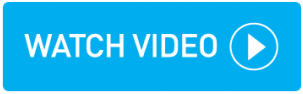Running a single booking customer invoice
You can invoice a single booking to any Account customer. Ensure the booking is at the 'ready to be invoiced' stage displayed by a green circle icon on the pre-invoicing screen, see Pre-Invoicing for more information.
Instructions
Within topbox navigate to Bookings > Invoicing > Pre-Invoicing.
Locate the booking and click the action menu > Invoice Customer.
The invoice is now in a DRAFT state indicated by the checked green circle icon.
From the pop-up see the customers that have a 'bookings have been invoiced' message.
Click View Invoices.
Locate the invoice on the Customer Invoices screen, click the action menu > View Invoice.
Review the downloaded DRAFT invoice PDF and ensure it is correct.
Important: Invoice changes cannot be made after completion of the next step.
If you are happy with the invoice, click the action menu > Accept Invoice > Confirm.
Note that you can also bulk accept invoices vis the Bulk Actions drop-down.
Result
An Invoice Number is assigned in the first column of the Customer Invoices screen. Proceed to click the action menu > Email Invoice to send the invoice PDF to the customer.