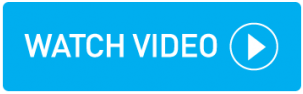Running a multiple booking customer invoice
You can invoice multiple available bookings for the same Account customer in one action.
Ensure all bookings are at the 'ready to be invoiced' stage, displayed by a green circle icon on the pre-invoicing screen. See Pre-Invoicing for more information.
This action invoices ALL available bookings for the same customer. If there are any bookings that should be invoiced separately, proceed to invoice them individually first. Before proceeding with this task. See Running a single booking customer invoice for more information.
If within your customer details you have opted to split invoices by a reference number, then invoices are generated and grouped according to your settings. See Splitting invoices for more information.
The Invoice Date cut off selection within your customer's Finance details determines what jobs are pulled onto the invoice, see the table below for a definition of each option. Note that 'OK' bookings are ones that appear with a green circle icon in Pre-Invoicing.
Invoice Date cut off | Description |
|---|---|
POD | If selected, all OK bookings completed on or before the invoice date are pulled onto the invoice. |
Collection | If selected, all OK bookings with a first address Ready At date on or before the invoice date are pulled onto the invoice. |
None | If selected, all OK bookings are pulled onto the invoice regardless of date. |
Instructions
Within topbox navigate to Bookings > Invoicing > Pre-Invoicing.
Click Run Customer Invoicing.
Confirm the Invoice Date.
Customer Invoice Terms are calculated from this date.
Select the Invoice Period.
Selecting Weekly for example, selects for invoicing all bookings that have customers with an Invoice Frequency field set to Weekly within their customer details.
Select the Customer.
You can opt to run invoicing for all customers or individually.
Click Run.
From the pop-up see the customers that have a 'bookings have been invoiced' message.
The invoices are in a DRAFT state on the screen Customer Invoices screen.
If Split Invoices As field is used in customer's settings, then invoices are grouped as per selection.
Click View Invoices.
Locate the invoice on the Customer Invoices screen and click > View Invoice.
Review the downloaded DRAFT invoice PDF and ensure it is correct.
Important: Invoice changes cannot be made after completion of the next step.
If you are happy with the invoice click the action menu > Accept Invoice > Confirm.
Note that you can also bulk accept invoices vis the Bulk Actions drop-down.
Result
An Invoice Number is assigned in the first column of the Customer Invoices screen.