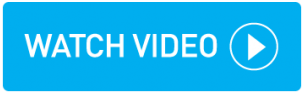Raising credit notes
You can raise a credit against any accepted invoice, partial or in-full.
Instructions
Locate the invoice from the Customer Invoices page.
Click the action menu > Raise Credit Note.
Enable all bookings on the invoice that are to be credited.
Over-type the amount to be credited above the Booking Total figure.
If you are crediting more than one booking at the same time, all bookings will appear on one credit note.
Enter a credit note reason to the Note field. This displays in the credit note PDF.
Click Raise Credit Note.
The Credit Notes column displays how many credit notes have been assigned to the invoice.
Click the action menu > Review Credit Note. Review the downloaded DRAFT invoice PDF and ensure it is correct.
Important: Credit note changes cannot be made after completion of the next step
For each credit note against the invoice click the action menu > Accept Credit Note.
Once accepted, click the action menu > Email Credit Note.
topbox displays the customer's account email address.
Click Send Credit Note email.
Result
The customer receives the credit note via email.
topbox does not deduct credit notes from future invoices