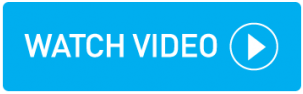Adding a rate card
The relevant Service Types must be created prior to the creation of the rate card.
Zonal pricing can only be added after the addition of a mileage tariff. You must have previously created any zones you wish to use. See Zones for more information.
Instructions
Within topbox navigate to Setup > Pricing > Rate Cards.
Click the + button.
Enter a unique Rate Card Name.
Define if the rate card Owner is the Customer or Driver:
Selecting Customer defines the price you will charge the customer.
Selecting Driver defines the price you will pay the driver.
Click Add Tariff against the Service Type you are creating rates for.
In the Mileage Tariff pop-up enter a:
Price Per Mile: This is mandatory, even if you plan on using zonal pricing.
Minimum Cost: This is an optional minimum charge regardless of how low value the job may be.
Minimum Mileage: This is an optional minimum mileage that is billed regardless of how short in distance the job may be.
Wait & Return Percentage: By default a W&R cost is calculated at 100% of the return leg mileage tariff. To charge to a higher or lower mileage rate for the return journey, change the percentage to the desired figure. See Wait and Returns for more information.
If you wish to add zonal pricing click Add Zonal Tariff:
Zone From: Enter the zone pick-up point.
Zone To: Enter the zone delivery point.
Fixed Cost: Enter a fixed cost for that job.
Click Save.
Click Save Rate Card.
Result
The rate card has been created and can now be assigned to customers.
Deactivating a Rate Card
An Active option displays in every Rate Card. Deactivate this to hide the rate card from the Manage Rate Card list screen. You cannot deactivate if the Rate Card is linked to any in-progress bookings. Use the Show Inactive Rate Cards option on the Manage Rate Card list screen to display all deactivated rate cards.
Cloning/Duplicating a Rate Card
You can duplicate the tariffs held in an existing rate card.
Navigate to topbox > Setup > Pricing > Rate Cards.
Locate the rate card that you wish to duplicate.
Click Clone Ratecard button at the bottom of the page.
The new rate card is displayed with existing tariffs.
The Name displays as Copy of ....., this can be changed.
Click Save Rate Card.
Result
The rate card has been duplicated with a new Name.