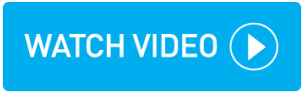Progressing a mobile booking
If a driver uses the topbox mobile app, they are able to accept, reject and automatically progress a job through the booking process.
As a mobile driver accepts a booking, the job's status changes to Allocated.
You can track the progress of any allocated driver using location services on their device. Look for the driver pin on the booking map.
Whether the driver is required to take an electronic signature and/or a POD photo is determined within the Customer's details. See the Details tab drop-down in Adding a new customer.
Stages of a mobile job
As a mobile driver arrives at a collection stop they use the app to tap Arrive.
.This displays to you in the Control screen as a Arrived Collection status.
As a mobile driver collects the package, they use the app to select POB (package on board).
This displays to you in the Control screen as a POB status.
Customers opting to receive notifications and where an email address is entered in the booking, receive a POB confirmation email.
As a mobile driver arrives at a delivery stop they use the app to tap Arrive.
This displays to you in the Control screen as a Arrived Delivery status.
As a mobile driver delivers the package they tap Signature to take a signature, and/or Photo to take a delivery photo. What information is required is set within the customer details.
This acts as a proof of delivery (POD) and displays to you in the Control screen as a POD Status.
If a POD photo was set as mandatory, an electronic version is stored immediately in the booking summary. A photo email is sent to the email address stored within your Administrator's Admin Settings > Mobile section of topbox.
Customers opting to receive notifications and where an email address is entered in the booking, receive a POD confirmation email. This email contains the signature and POD photo if taken.
The booking remains on screen to allow you further opportunity to edit it. On refresh of the Control screen the job is removed and is ready for invoicing. Remember you can always locate POD bookings via the Search Bookings screen.
You can also manually progress a mobile booking, see Progressing a non-mobile booking for more information.
Editing and Reordering bookings
Any booking at the Control stage can be edited. Locate the booking and click the action menu > Edit Booking. See Editing bookings for more information.
Bookings that have multiple collection/delivery points can be Re-ordered. See Re-ordering stops for more information.