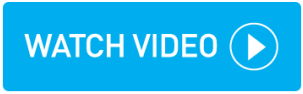Running driver invoices
You can run driver invoicing for all bookings that are 'ready to be invoiced' for any BACS driver. You can opt to invoice for all drivers at once or by individual drivers.
Ensure all bookings are at the 'ready to be invoiced' stage, displayed by a green circle icon on the pre-invoicing screen. See Pre-Invoicing for more information.
This action runs driver invoicing for ALL available bookings for the specified drivers.
Instructions
Within topbox navigate to Bookings > Invoicing > Pre-Invoicing.
Click Run Driver Invoicing.
Confirm the Invoice Date.
All available bookings set as POD, up to and including this date are included. POD bookings after this date are not included.
Select the Invoice Period.
Selecting Weekly for example, selects for driver pay all bookings that have drivers with a Pay Frequency field set to Weekly within their driver details.
Select the Driver.
You can opt to run pay for all drivers or individually.
Click Run.
Within the pop-up, see the drivers that have a 'bookings have been added to driver invoice' message.
The invoice is now in a DRAFT state on the Driver Invoices screen.
Click View Invoices.
Locate the invoice on the Driver Invoices screen, click the action menu > View Invoice.
Review the downloaded DRAFT invoice PDF and ensure it is correct.
Important: Invoice changes cannot be made after completion of the next step.
If you are happy with the driver invoice, click the action menu > Accept Invoice > Confirm.
Note that you can also bulk accept invoices via the Bulk Actions drop-down.
Result
An Invoice Number is assigned in the first column of the Driver Invoices screen. Proceed to click the action menu > Email Invoice to send the invoice PDF to the driver.