How customers create bookings in the portal
Although you may not create bookings in the portal yourself, it is useful for you to see and understand the process that a customer should follow to add a booking to topbox.
Using the Customer Booking Portal |
|---|
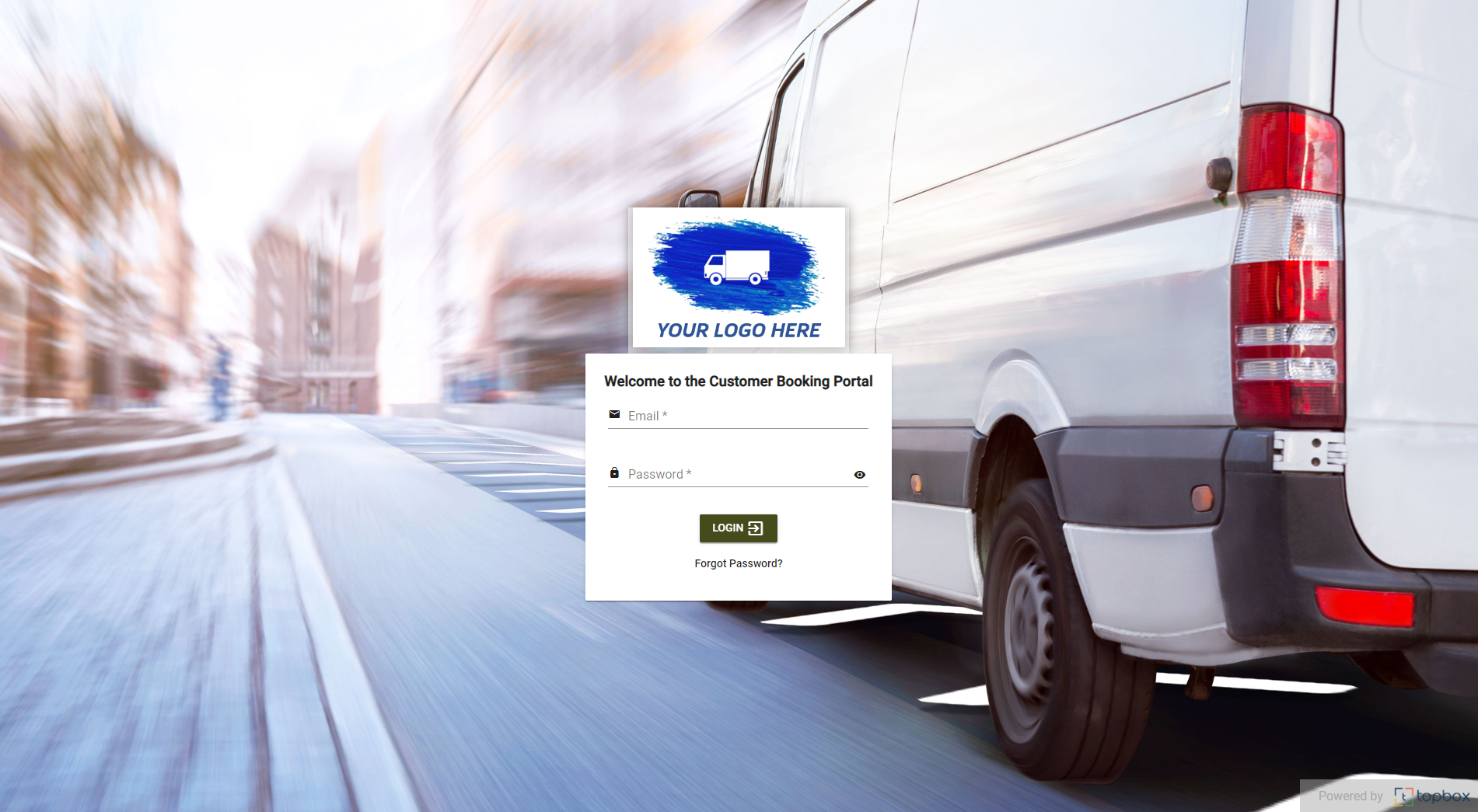 Your customers log to your booking portal, it is customised with your logo, colours and background image. Users are given access to the portal in the Booking Contacts section of a Customer’s profile. |
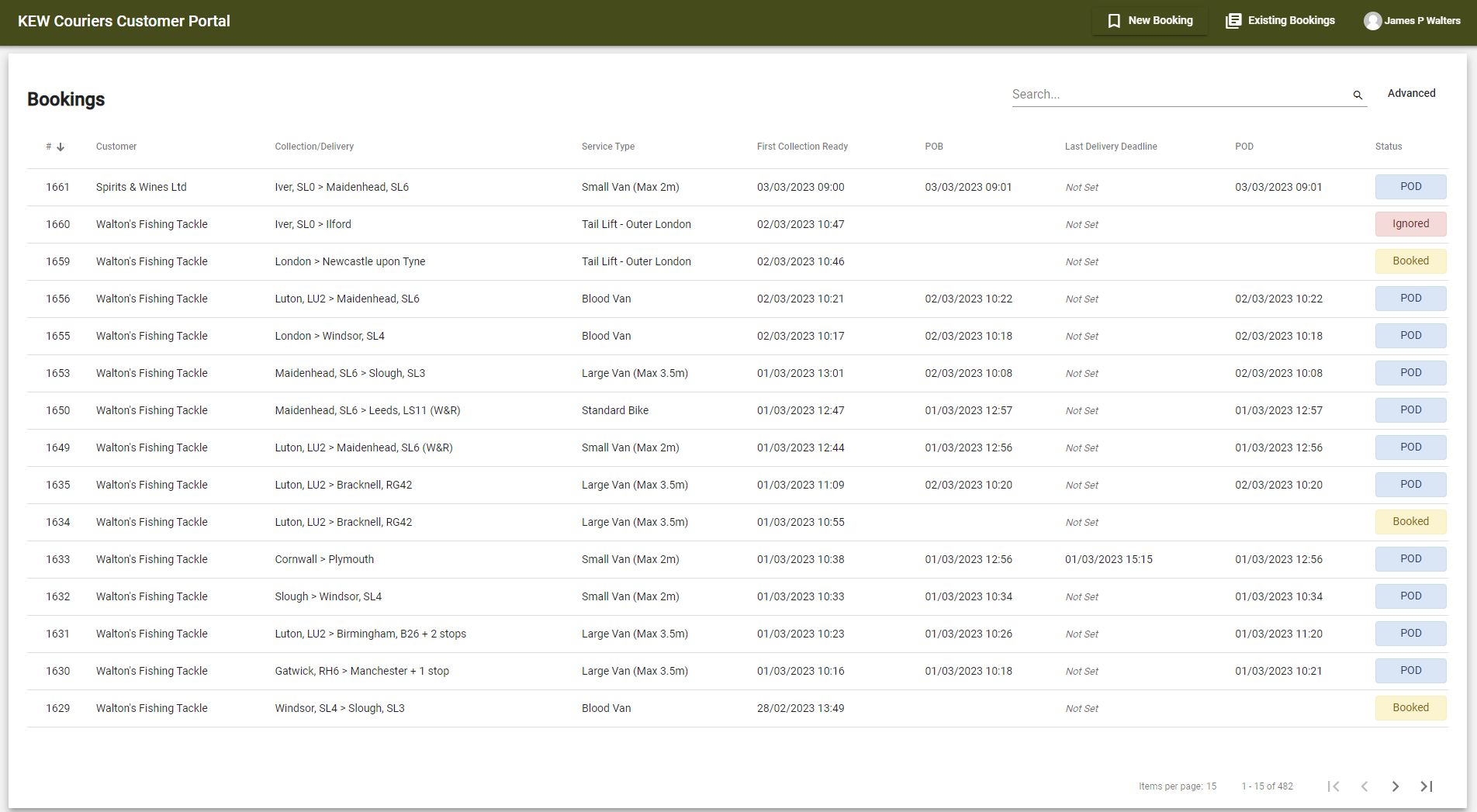 After logging in, customers are presented with a screen where they can see all jobs (active and historic). |
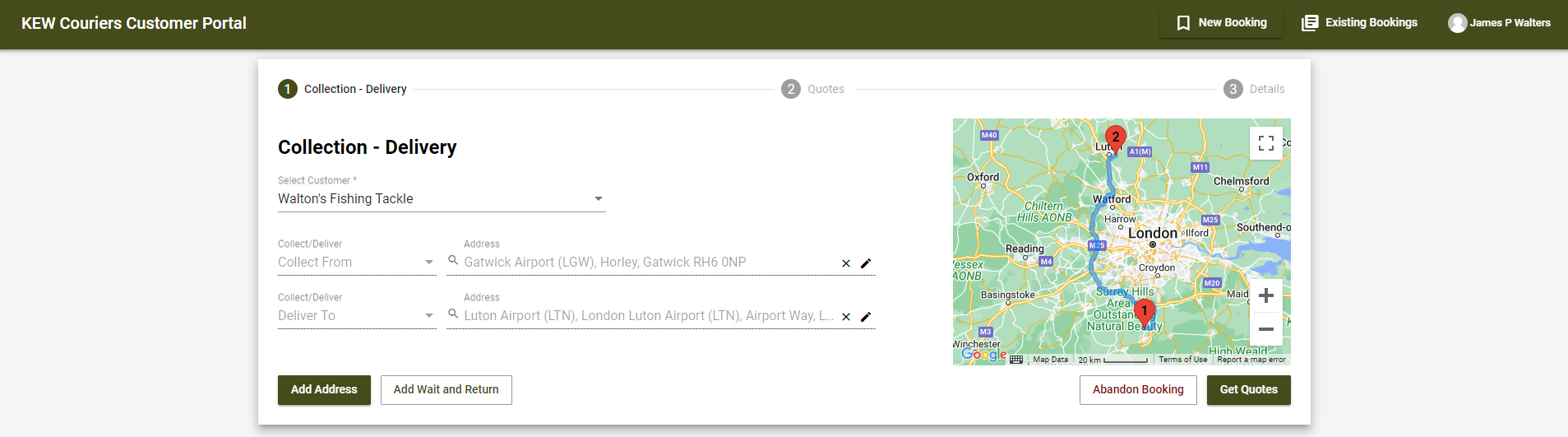 Customers enter their Collect From and Deliver To addresses. Address book addresses are available. |
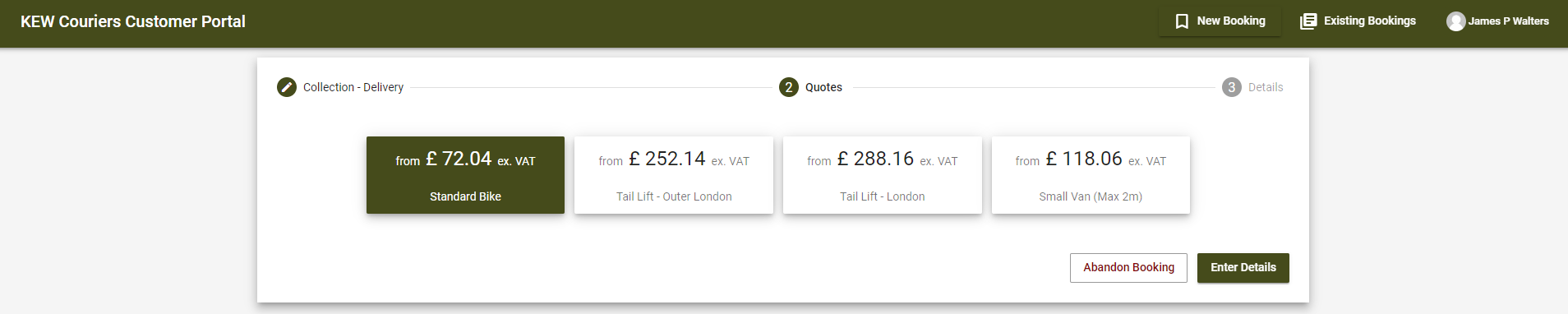 Customers are presented with price(s) for the job. |
 The customer can add additional details such as Notes and References. |
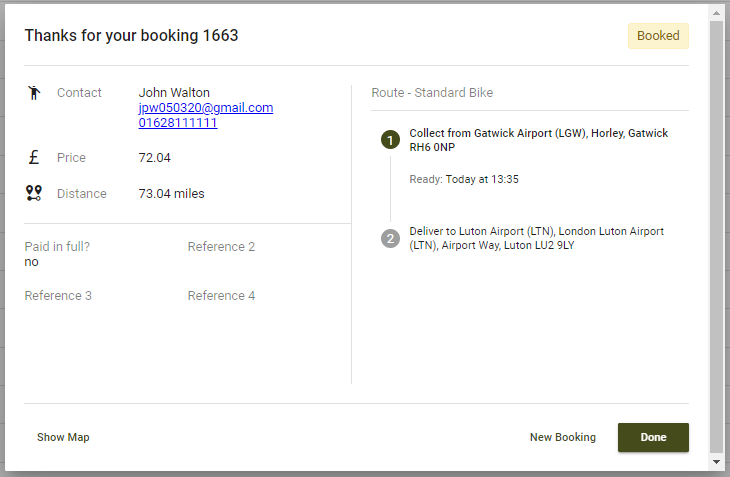 The customer sees a confirmation screen. |
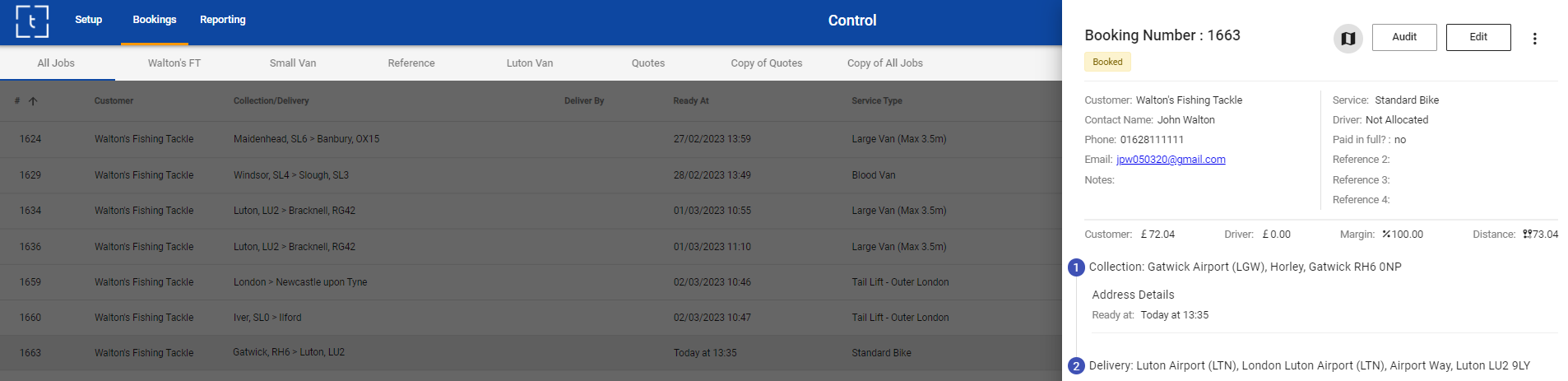 You see the job appear on your Control screen. |
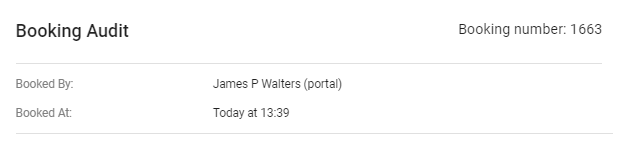 You can see that the booking has come via the portal by viewing the Booking Audit. |
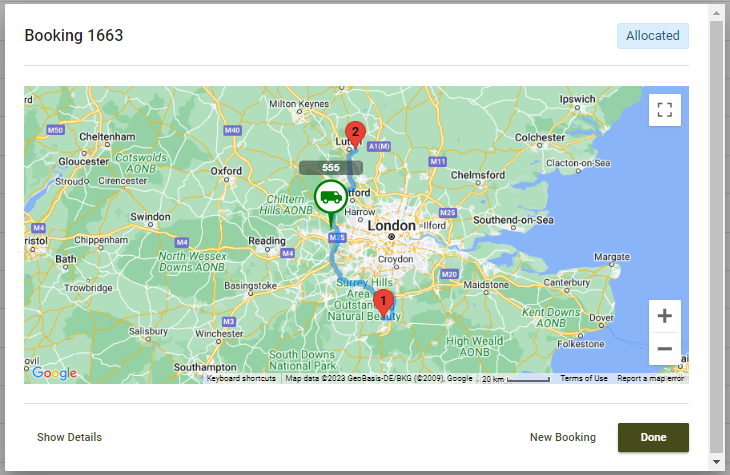 After you have allocated a driver, the customer can see the driver location on the portal booking map (providing the driver is sharing their location). |
