Fleet tracking
From the Control screen click the top level action menu > Fleet Tracking to view and track the real-time location of all of your ‘logged-in’ and ‘available’ mobile drivers at once.
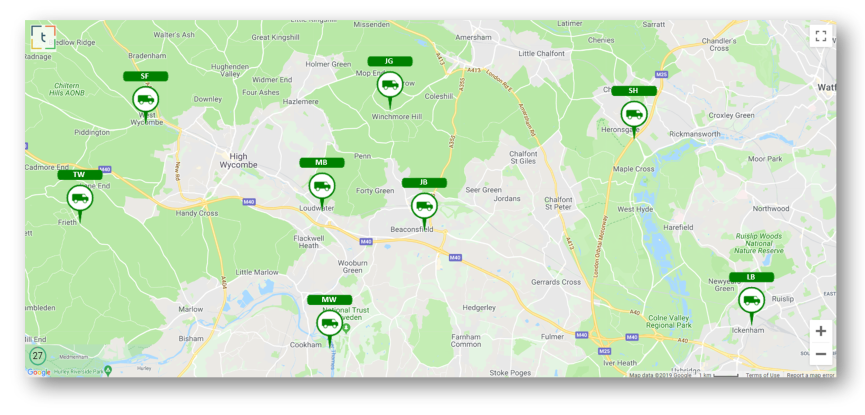
The fleet tracking map is updated automatically every 30 seconds. The timer in the bottom left hand corner of the map counts down to the next refresh. Manually refresh the map by clicking the timer at any time.
If a driver is inactive for more than 15 minutes the pin turns grey. As the driver starts to move again the pin turns green. See the pin roll-over Last Update and Last Movement time:
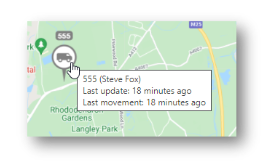
Device Settings
Drivers must perform various actions in their device to ensure that Fleet Tracking works correctly.
The driver must be logged in to the app.
The Availability option in the app must be switched ON.
Mobile data must be switched ON.
Location Services must be set to ON (or ALWAYS if using an iPhone).
Battery Optimisation must be switched OFF.
If your driver is not doing all of the items listed above, they may not display on Fleet Tracking.
Battery Optimisation
Features 1 to 4 above are understood by most mobile device users. However some devices use Battery Optimisation features. Leaving these features switched ON means that the device goes into a Sleep or Standby mode when not in use. Fleet Tracking cannot connect to devices that are in standby or sleeping mode. If you wish to track the location of your driver at all times they must leave Battery Optimisation switched OFF.
How you access and manage Battery Optimisation and Location Services in mobile devices varies considerably between make and model of device; no one instruction fits all. If your driver has issues performing any of the above guidelines, please contacts help@topbox.pro for advice.
