CX Driver settings
CX drivers are responsible for the information set in their CX accounts.
Whether or not this information is entered and therefore shared with you in topbox, is dependant on the CX driver.
Quote Visibility
What quotes CX drivers see for bidding depends on their:
Availability setting: Quotes do not show to a driver marked as Unavailable in the CX driver app.
The CX app can automatically set a driver as Unavailable when they are active on another job. CX drivers are responsible for keep this status up to date.
Home location setting: Drivers automatically see quotes if the collection address of the topbox job falls into the radius selected for their home address. Driver view example:
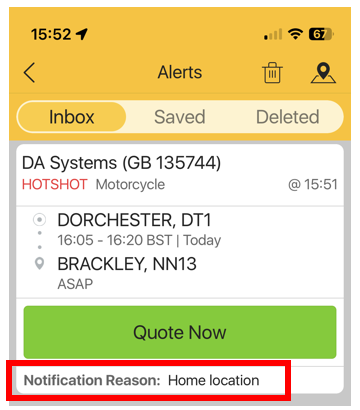
Location settings: Drivers can choose to receive quotes based on their current location, return journey or future journey, tracked from location services in the CX driver app. Driver view example:
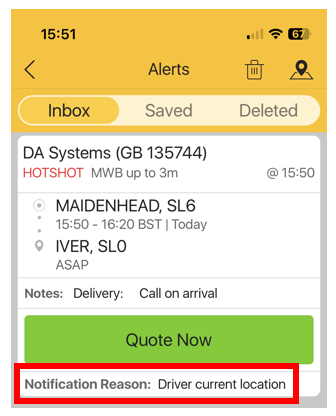
Vehicle size: Driver see quotes that match their vehicle size or smaller.
Example: A Driver set with a Motorbike vehicle in CX does not see load alerts for Large Vans.
View the CX Driver documentation to learn more about driver settings and how they affect load alerts.
CX Driver Phone Number
If a CX Driver has entered their phone number in their CX account, you will see it display on the:
Show CX Quotes pop-up when selecting the CX quote to proceed with.
Control screen Driver Phone column.
Driver PIN
If a CX driver is sharing their location in the CX driver app, you will see a driver pin for their location:
On the topbox booking map, accessible via the booking summary on the Control screen.
On the Customer Portal map, between the statuses of Collection and Delivery only. Customer can also see the pin on their view during these statuses.
