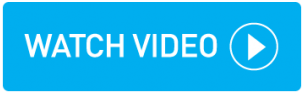Adding zones by postcode district
Zones can be defined by postcode district, for example SW12, W12 or LS4.
Instructions
Within topbox navigate to Setup > Pricing > Zones.
Click the + button.
Enter a Name for your zone.
Within Zone Name enter the postcode district, for example: UB8.
As the zone is selected the map highlights the district; confirm this is correct before proceeding.
Click Add Zone.
Result
The zone is now available for selection in zonal rate cards.
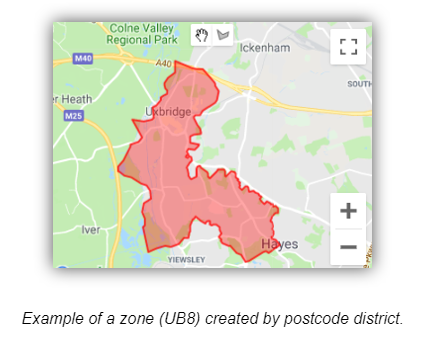
Updating zones
Instructions
Within topbox navigate to Setup > Pricing > Zones.
Click on the zone you wish to edit.
Click the action menu > Edit Zone and make the required changes. These can include:
Using the Clear Zone button to remove existing zones.
Adding additional zones by postcode district.
Adding additional manual zones using the draw a shape icon.
Combining postcode and manual zones together.
Click Update Zone.
Result
The zone has been updated.
Deactivating a Zone
You can deactivate any zone that is no longer required.
Instructions
Within topbox navigate to Setup > Pricing > Zones.
From the zone you wish to deactivate, click the action menu > Edit Zone.
Toggle off the Active option.
Click Update Zone.
Result
The zone has been deactivated and is no longer available for pricing. It is hidden by default on the Manage Zones screen but can be viewed by selecting the Show Inactive Zones option.